#
Connect Your Wallet to PlunderSwap
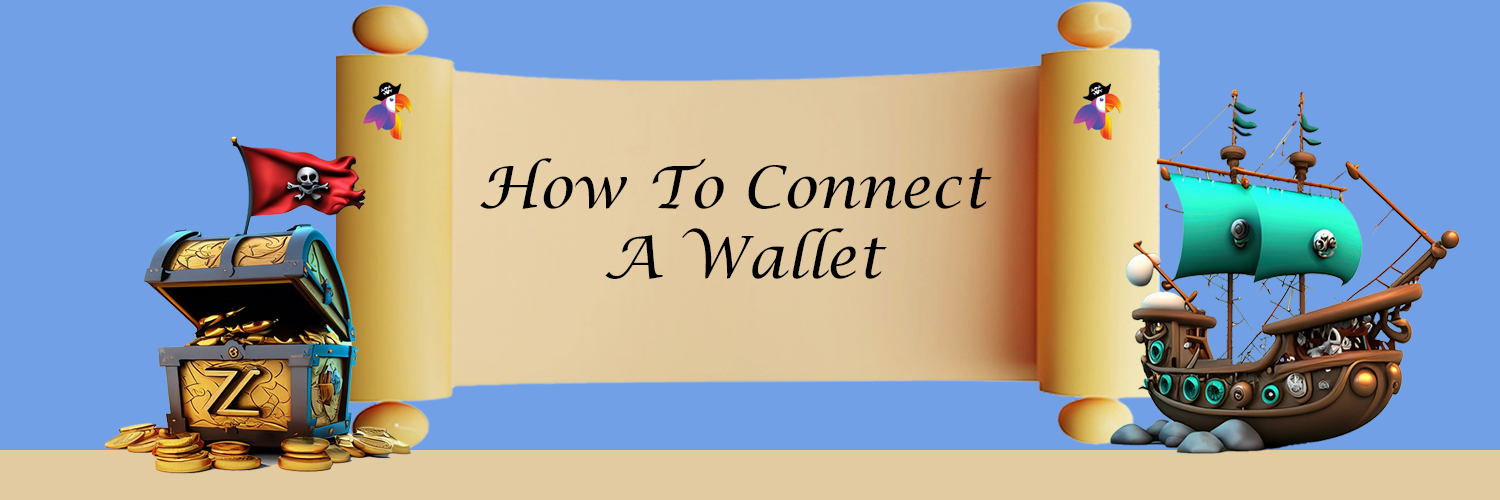
You've created a wallet and acquired your ERC-20/ZRC-2 tokens, now you just need to connect your wallet with PlunderSwap and you're ready to sail!
Explore the following instructions outlining how to link each of our suggested wallets to PlunderSwap.
#
Smartphone/Mobile
-(3)-(4)-(5)-(1)-(1)-(1)-(1)-(1)-(1)-(1).png)
To connect MetaMask to PlunderSwap follow the steps below.
#
Android and iOS
- Open MetaMask and tap on the burger icon in the top-left.
-(1).png)
- Tap Settings in the menu.
.png)
- In the Settings menu, tap on Network.
.png)
- Tap on the Add Network button at the bottom.
.png)
- On the page that opens, type in the following details:
Mainnet
Network Name: Zilliqa EVM
RPC Url: https://api.zilliqa.com
Chain ID: 32769
Symbol: ZIL
Block Explorer URL: https://evmx.zilliqa.com
Testnet
Network Name: Zilliqa EVM Testnet
RPC Url: https://dev-api.zilliqa.com
Chain ID: 33101
Symbol: ZIL
Block Explorer URL: https://evmx-dev.zilliqa.com
- Once you've confirmed entry of the new network, go back to the burger menu and tap Browser.
.png)
- Type "PlunderSwap" into the search field and start the search. The top result will be the PlunderSwap exchange. Tap to enter it.
- Your wallet will ask you to connect. Tap Connect to connect to PlunderSwap.
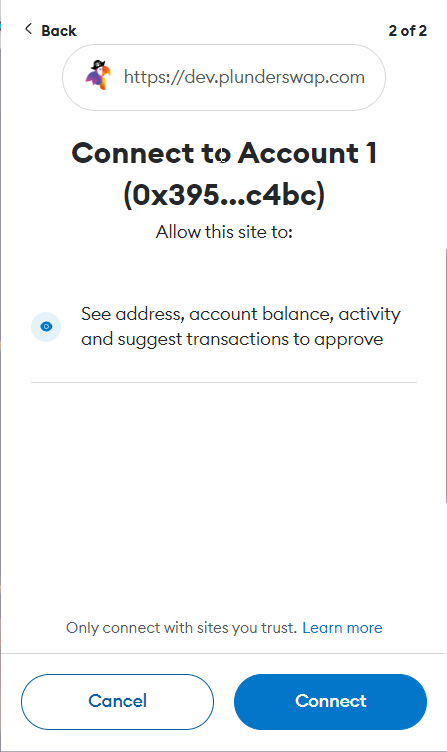
#
Resources
Download MetaMask (Automatically detects device)
MetaMask Setup Guide
To connect MetaMask to PlunderSwap follow the steps below. Visit the PlunderSwap website. In the top right corner you'll see the Connect button. Click it.

Select the WalletConnect Button the Connect Wallet Screen

Using the Scan within your Wallet Connect wallet - scan the code - thats it!
- Wallet Connect wallet must support custom networks/Zilliqa EVM. Known Wallet Connect wallets are
** Metamask
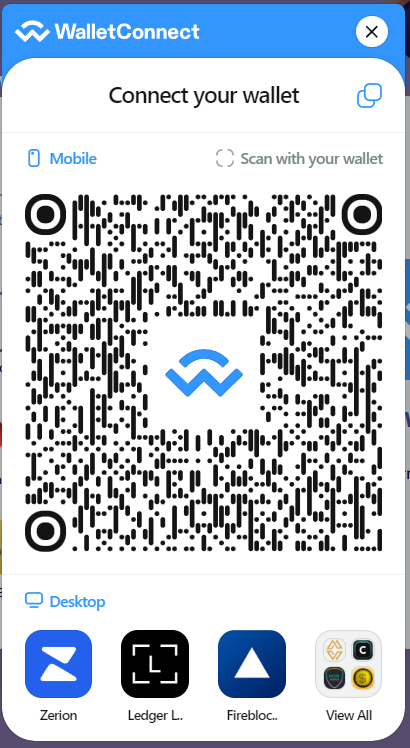
#
Desktop/Web Browser wallets
-(3)-(4)-(5)-(1)-(1)-(1)-(1)-(1)-(1)-(1)-(4).png)
#
Chrome and Firefox
**As an alternative to putting the networks in manually - try
- for Zilliqa EVM Testnet - https://chainlist.org/chain/33101
- for Zilliqa EVM Mainnet - https://chainlist.org/chain/32769**
- Open MetaMask and click on the network selector at the top. By default it will show "Ethereum Mainnet". Scroll down and click Custom RPC.
.png)
- A window will open. Type in the details below.
Mainnet
Network Name: Zilliqa EVM
RPC Url: https://api.zilliqa.com
Chain ID: 32769
Symbol: ZIL
Block Explorer URL: https://evmx.zilliqa.com
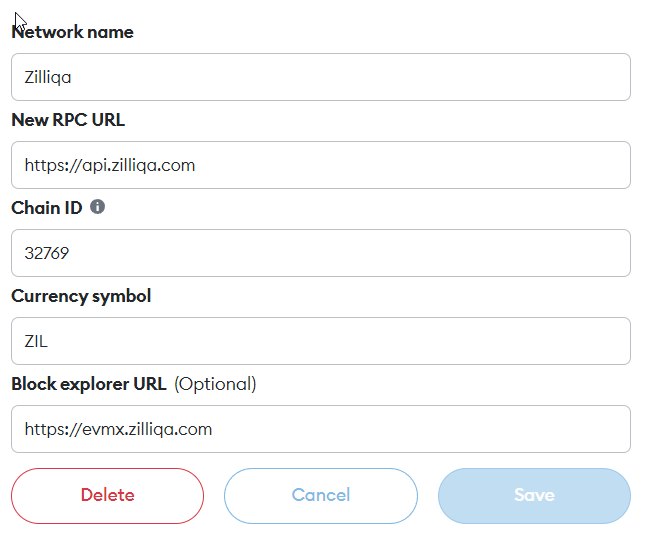
Testnet
Network Name: Zilliqa EVM Testnet
RPC Url: https://dev-api.zilliqa.com
Chain ID: 33101
Symbol: ZIL
Block Explorer URL: https://evmx-dev.zilliqa.com
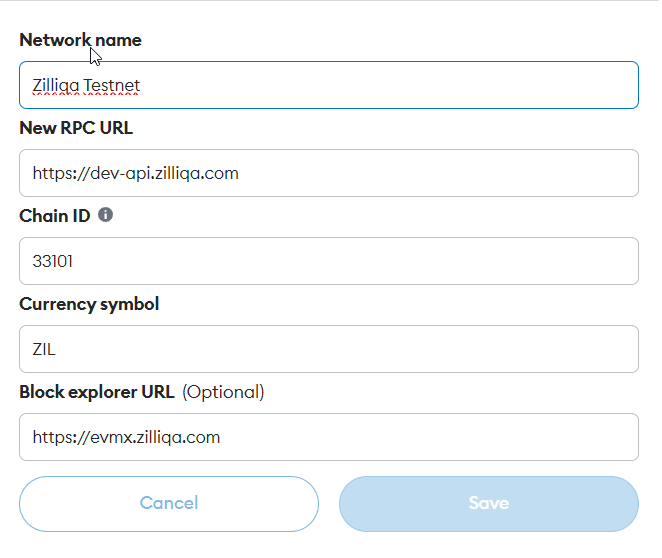
- Make sure you've typed everything in correctly and click Save. Ziliqa EVM will now be one of your network options.
.png)
- Visit the PlunderSwap website. In the top right corner you'll see the Connect button. Click it.

- A window will appear asking you to choose a wallet to connect to. Click MetaMask (it's the top option on the list).

#
Resources
Download MetaMask (Automatically detects browser)
To connect MetaMask to PlunderSwap follow the steps below. Visit the PlunderSwap website. In the top right corner you'll see the Connect button. Click it.

Select the WalletConnect Button the Connect Wallet Screen

Using the Scan within your Wallet Connect wallet - scan the code - thats it!
- Wallet Connect wallet must support custom networks/Zilliqa EVM. Known Wallet Connect wallets are
** Metamask
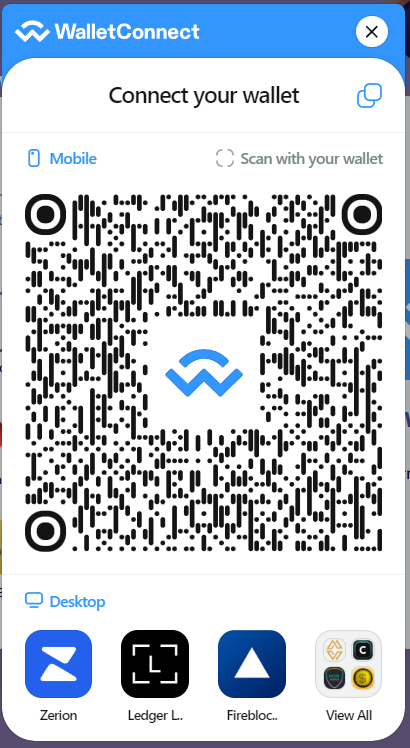
Remember - NEVER, under any situation, should you ever give someone your private key or recovery phrases.